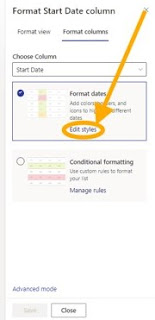Column Styling 101 only shows you a single option for colour formatting.
For this example, I want it to only be red if the date is past AND the item is not competed.
So like before you need to open the column formatting properties.
- Click the drop-down arrow next to the column you want to see.
- Select “Column settings”
- Click “Format this column”

- This opens the column formatting properties
- Untick “Format dates” and Select “Conditional formatting”
- Then click “Manage rules”