We recently moved our DEV SharePoint 2013 DB’s to our QA environment.
We moved the main content DB, the managed metadata DB, and the content hub DB.
Everything was recreated and moved over correctly.
But when I went to change a content type in the Site
Collection Content Type Hub, the content type appeared as “read only”. After some investigation I realised the “Managed Metadata
Service” was still showing the old DEV Content Type Hub URL.
How to check the Content Type Hub URL:
- Open Central Administration
- Click “Manage service applications”, under “Application
Management”
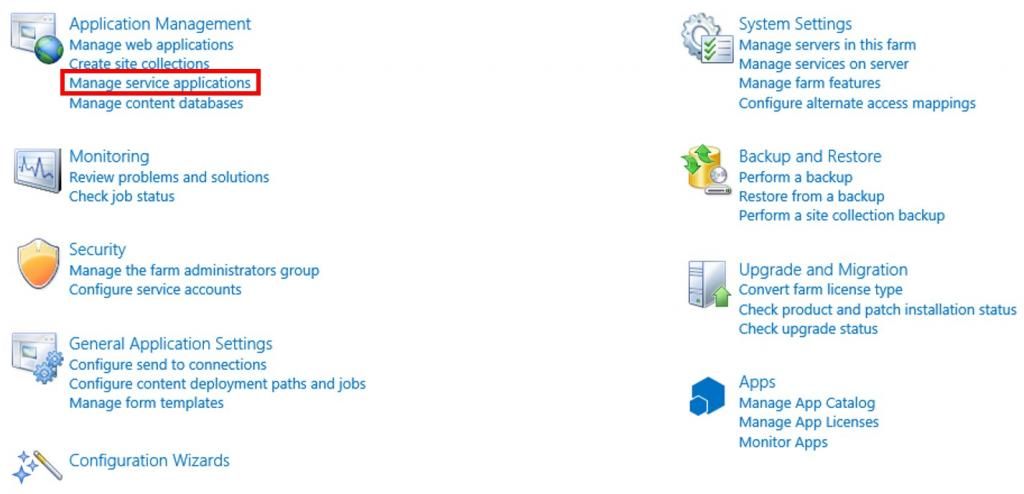
- Select “Managed Metadata” service (the first one). Click on the side, to select it, but not open it.
- Click “Properties”, in the Ribbon
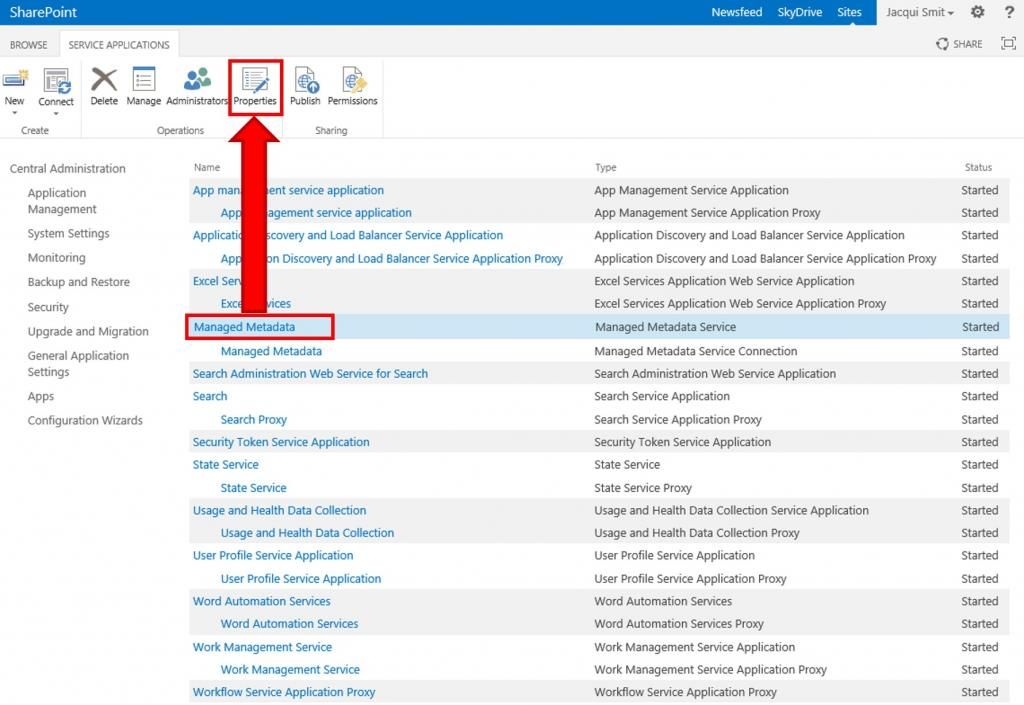
- Scroll to the bottom, and confirm the Content Type Hub is the correct Content Type Hub URL
How to update the Content Type Hub URL:
- Goto the server (Server 2012) which hosts the SharePoint 2013 Central Administration.
- Open the “SharePoint 2013 Management Shell” as the Administrator
a. Open the Search
i. Hover over the bottom right corner
ii. Click on the Search icon
b. Search for “SharePoint 2013 Management Shell”
c. Right click “SharePoint 2013 Management Shell”
d. Select “Run as Administrator”, at the bottom - Run the script below:
Set-SPMetadataServiceApplication -Identity "{Managed Metadata Service name}" -HubURI "{Content Type Hub URL}"
Example:
Set-SPMetadataServiceApplication -Identity "Managed Metadata" -HubURI "http://vm-sharepoint2013-qa-hub" - Check the Content Type Hub URL is correct, see above section (How to check the Content Type Hub URL)
Now to edit the content type:
- Open the Content Type Hub (http://vm-sharepoint2013-qa-hub)
- Click the cog (Site Actions), top right corner
- Select “Site Settings”
- Click “Site content types”, under “Web Designer Galleries”
- Click on the Content Type you want to change
- Click “Advanced Settings”, under "Settings", near the top
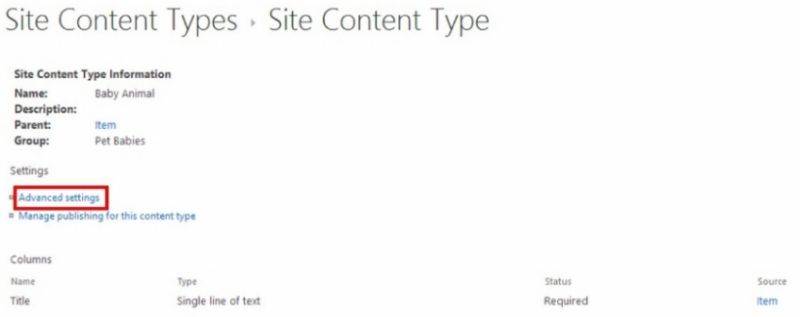
- Select “No”, under “Read Only”
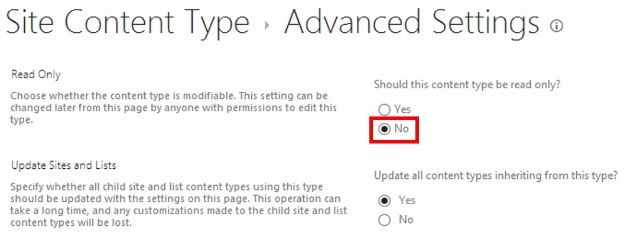
- Click “OK”
- Now change the Content Type as needed.
Very good Jax
ReplyDeleteA special thanks for this informative post. I definitely learned new stuff here I wasn't aware of !
ReplyDeleteJax, I have a SP 2013 Test Farm and a SP2013 Prod farm. A little over a year ago we had some professional services to help us migrate our Intranet to SharePoint. I just noticed today that the Content Type Hub that our SP 2013 Prod Managed Metadata Service is pointing to a URL that is on our SP 2013 Test farms Hub and NOT the production farm hub. My concern is that if I run the SP Shell cmds you mention to straighten out the Hub URL that it could effect my production environment Content Types if they aren't a match between the two farms. Do you have any advice how I can get the Hub URL correct on my production farm and not create any havoc for my production environment?
ReplyDeleteAny thoughts etc would be appreciated from not only you but also anyone else. Thanks!
Frank