For this example I will be Mapping this column, for my whole SharePoint Online environment, so all my Site Collection can access this Search Mapped Column.
- Goto your SharePoint Online Admin Center
- Click "search" on the quick links menu (on the left)
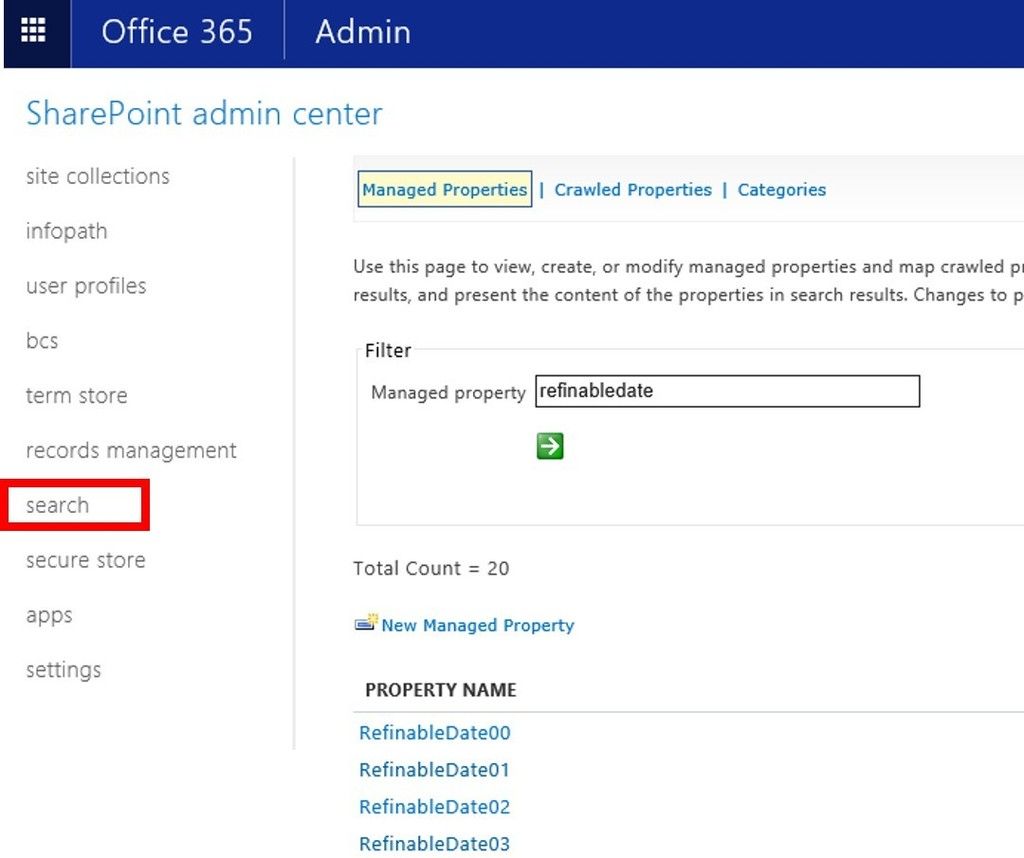
- Filter by "refinabledate"
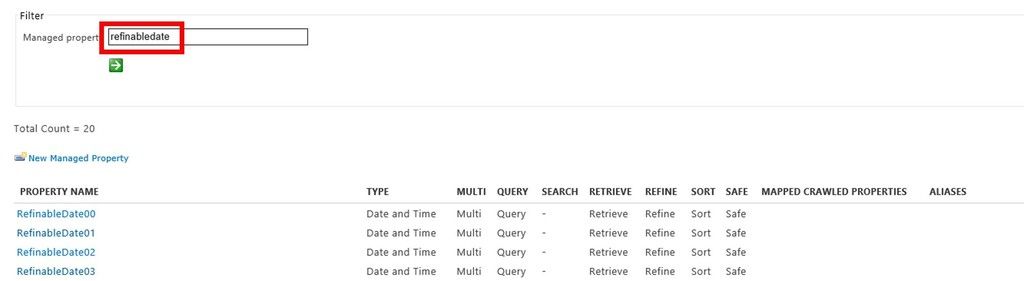
- Click "RefinableDate00"
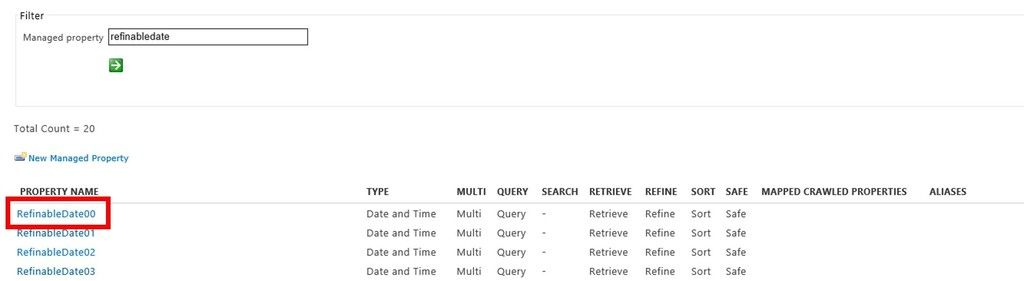
- You can see that this column is already for searching, and has been configured to be a "Date and Time" column type
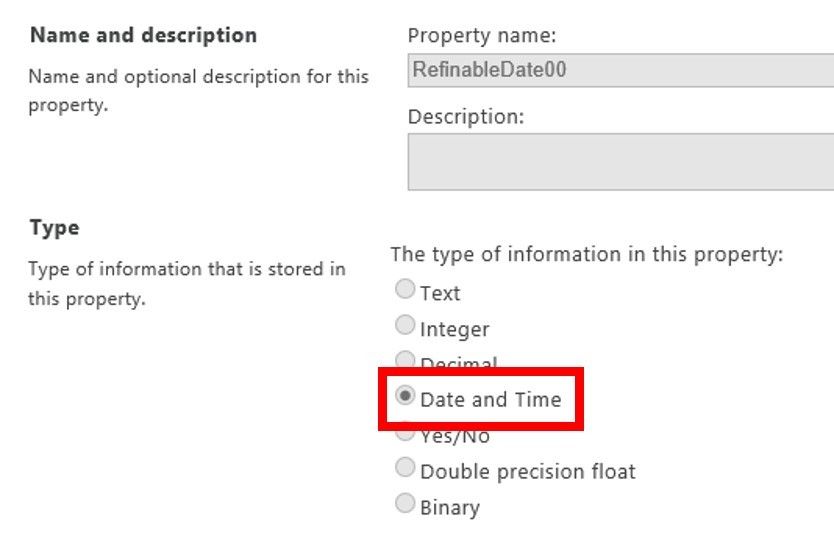
- Add an Alias to this column. This will inform other and "future you", what this column is for.
Alias: AnnouncementExpiryDate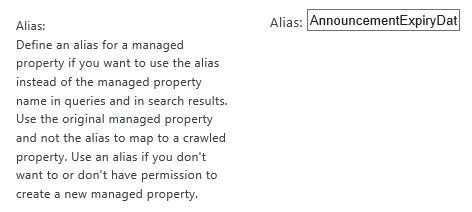
- Scroll down to "Mapping to crawl properties", and click "Add a Mapping"
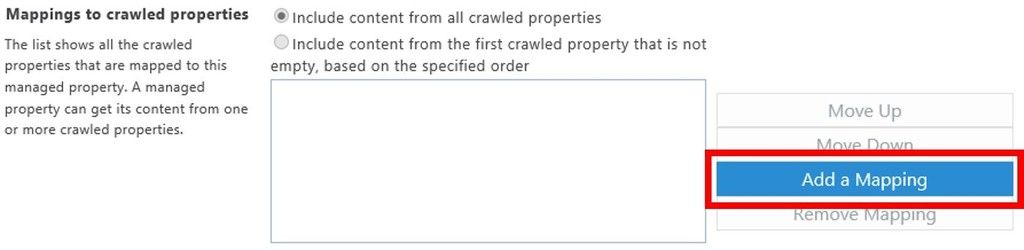
- Find "Search for crawled property name": Expires
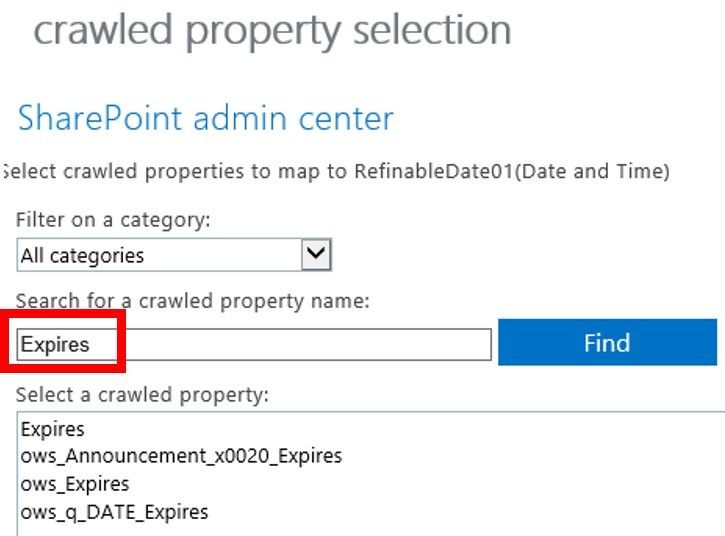
- Select "ows_Expires"
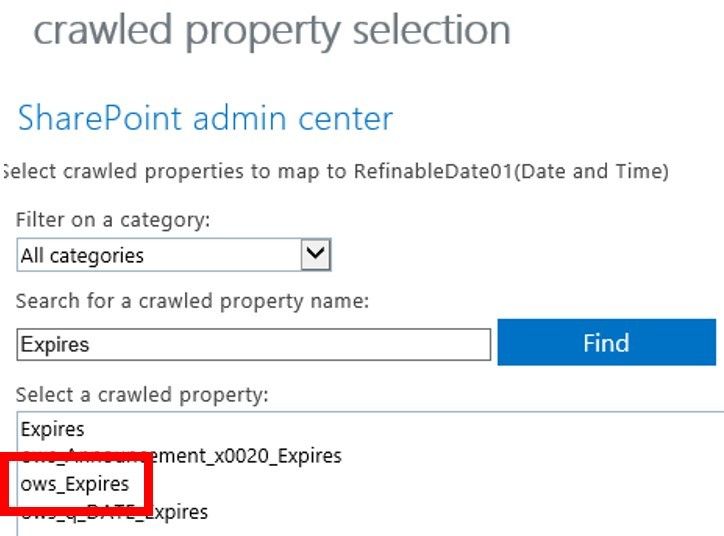
- Click "OK"
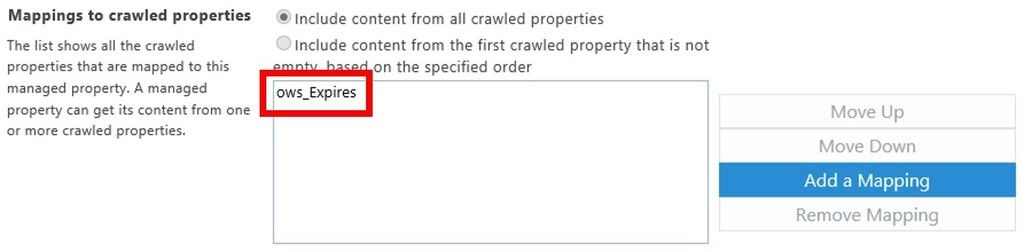
- Click "OK"
- To see the column mapped, filter again by "refinabledate"

Now you just have to wait for the SharePoint Online Crawl to run :)
ReplyDeleteGood Post! Thank you so much for sharing this pretty post, it was so good to read and useful to improve my knowledge as updated one, keep blogging
Sharepoint Admin Training in Electronic City
Thanks!
ReplyDelete