Changing your Region Settings
The first thing you need to do is make sure your region setting are formatted correctly. This is because the file format used by the SharePoint Term Store is a csv. This converts table using the “List separator” in your PC’s region settings. If you don’t set these first you have difficulty opening and converting the spreadsheet to and from a csv file format.The csv extension literally stands for Comma Separated Values.
Change the “List separator” from a semi-colon to a comma
- Open “Control Panel”
- Click “Region” or “Region and Language”, depending on your Windows operation system
- Click “Additional settings…”
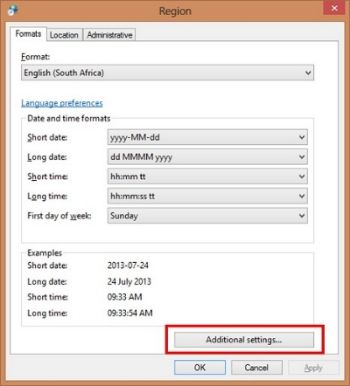
- Change:
a. Decimal symbol . (full stop)
b. List separator , (comma)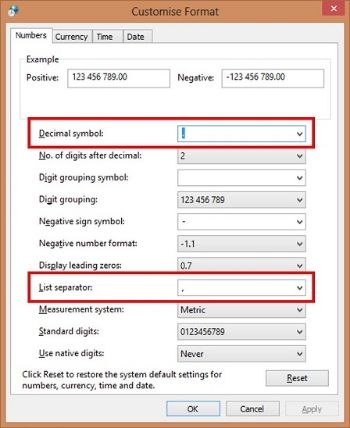
Both need to change. It seems to conflict if you just change the “List separator” and not both. If they are both comma’s, the csv conversion returns semi-colon’s. - Click “OK”
- Click “OK”
For another article on the same, see here: http://akbaraji.wordpress.com/2012/05/29/the-comma-and-semicolon-issue-in-excel-due-to-regional-settings-when-open-csv-file/
Import the csv sample template from SharePoint 2013 Term Store
- Open SharePoint 2013
- Click the cog (Site Actions), top right corner
- Select “Site Settings”
- Click “Term store management”, under “Site Administration”
- Select the Managed Metadata Service application, on the left tree view
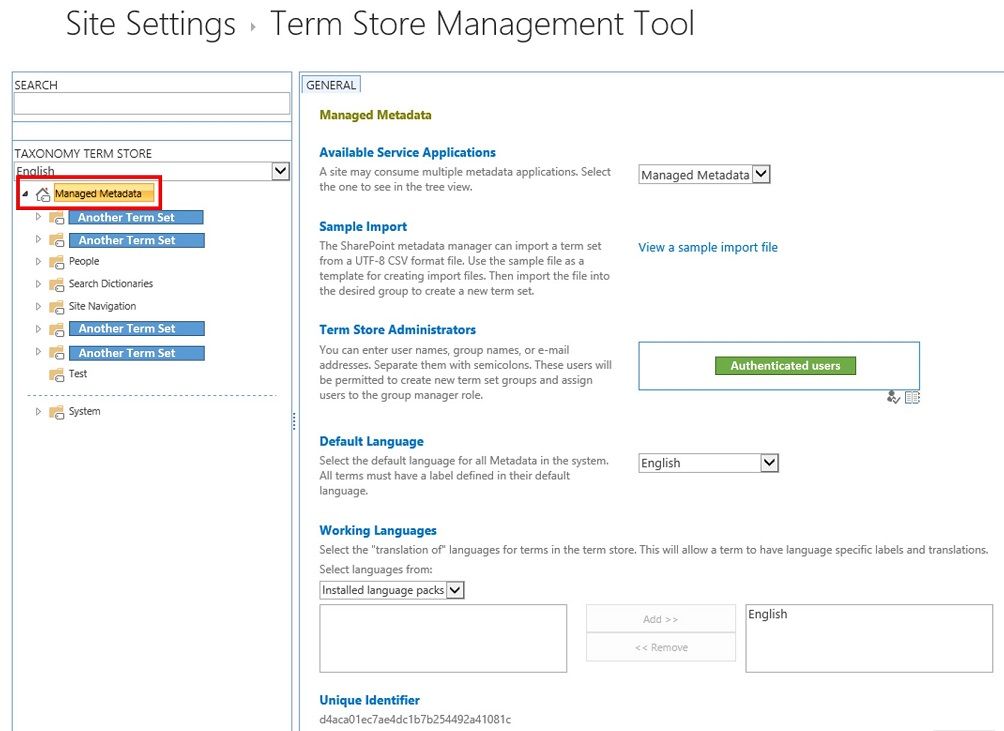
- Click “View a sample import file”, on the right (properties pane)
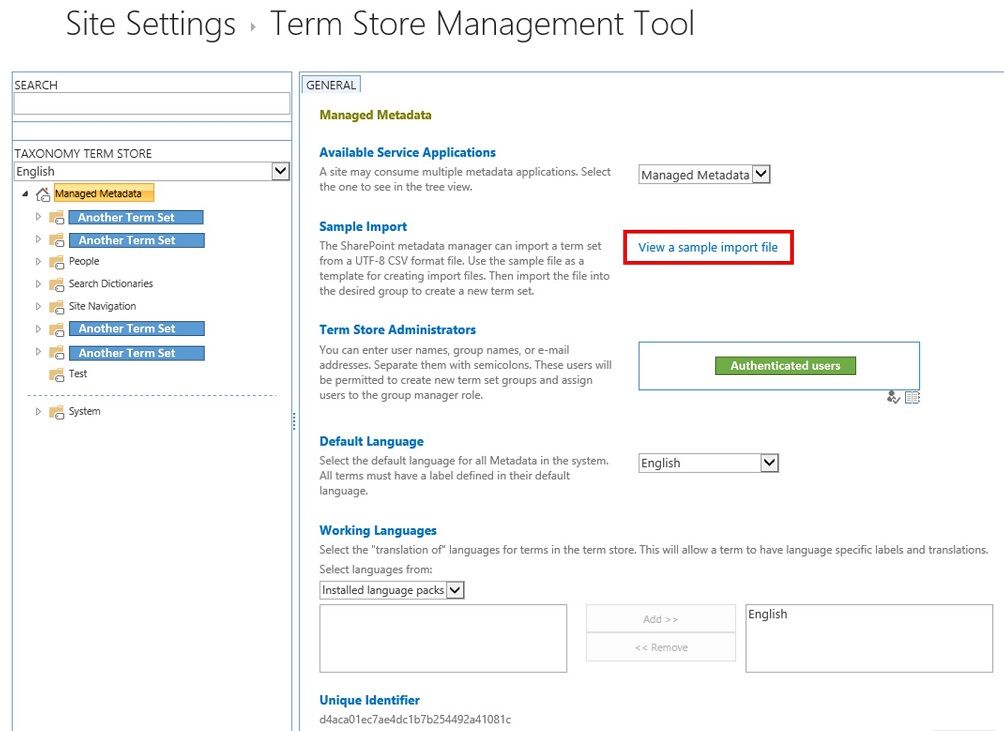
- Click “Save”
Working on the Terms
To see the raw csv, you can open it in Notepad.
For more on the Managed metadata input file format, here: http://technet.microsoft.com/en-us/library/ee424396.aspx
Compare Excel spreadsheet with Term Store
What will the spreadsheet going to look like in the Term Store?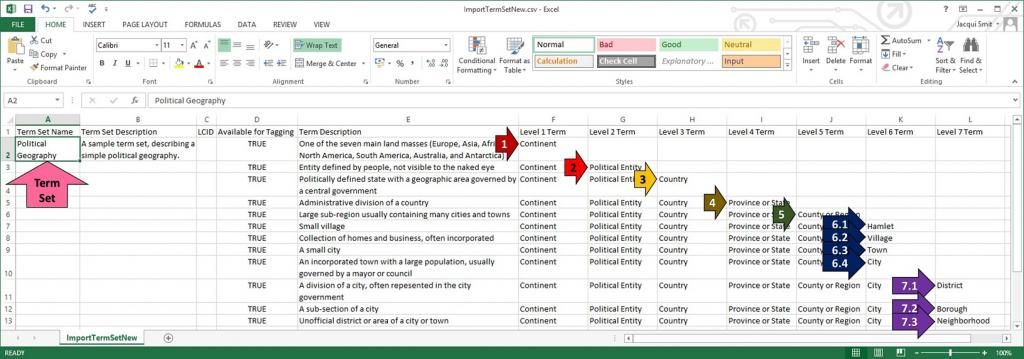
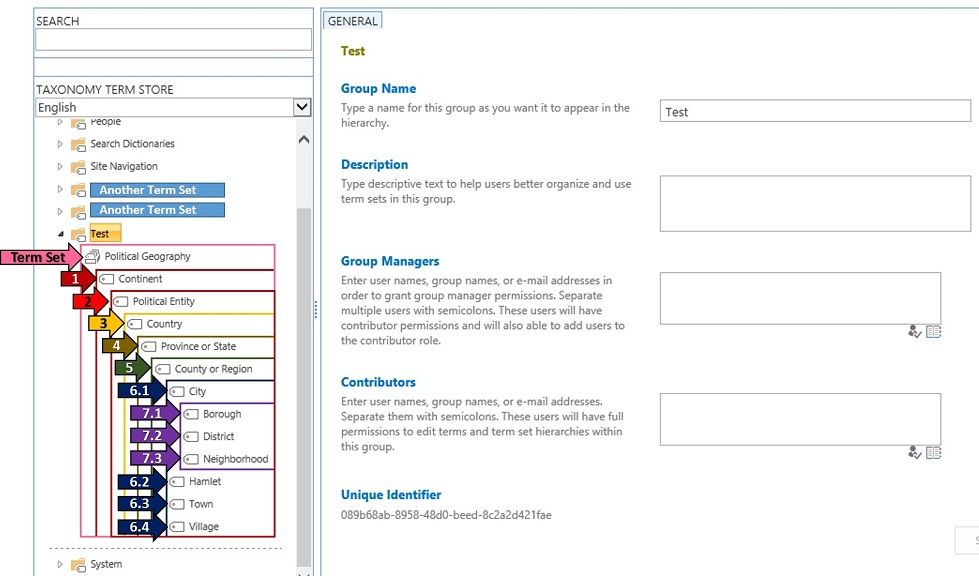
Save to csv
If you have competed creating the terms in Excel and have the spreadsheet in xlsx format and you want to re-save it to into csv format.- Open Excel 2013
- Click "File" tab, on the Ribbon
- Select "Save As", on the left
- Click "Browse"
- Select the file type: CSV (Comma delimited) (*.csv)
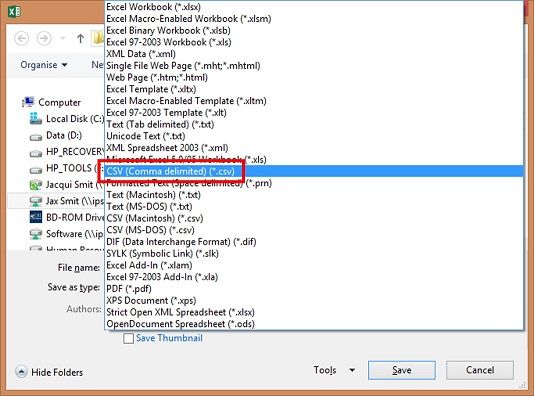
- Give the file a relative name
e.g. ImportTermSetNew
Import csv to SharePoint 2013 Term Store
Remember permission. The authentication account which you use to access the Term Store Management Tool, must be listed as a "Term Store Administrator", or you will not be able to accomplish this task.
- Open SharePoint 2013
- Click the cog (Site Actions), top right corner
- Select “Site Settings”
- Click “Term store management”, under “Site Administration”
- Select the Managed Metadata Service application, on the left tree view
- On the left, in the tree view, select the “Term Group” you would like to upload to.
- Select “Import Term”
e.g.: Test Term Group
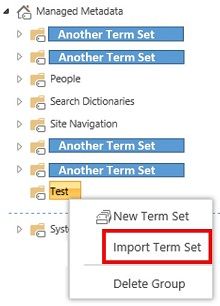
- Click “Browse”
- Choose the relevant csv file
e.g.: ImportTermSetNew.csv - Click “OK”
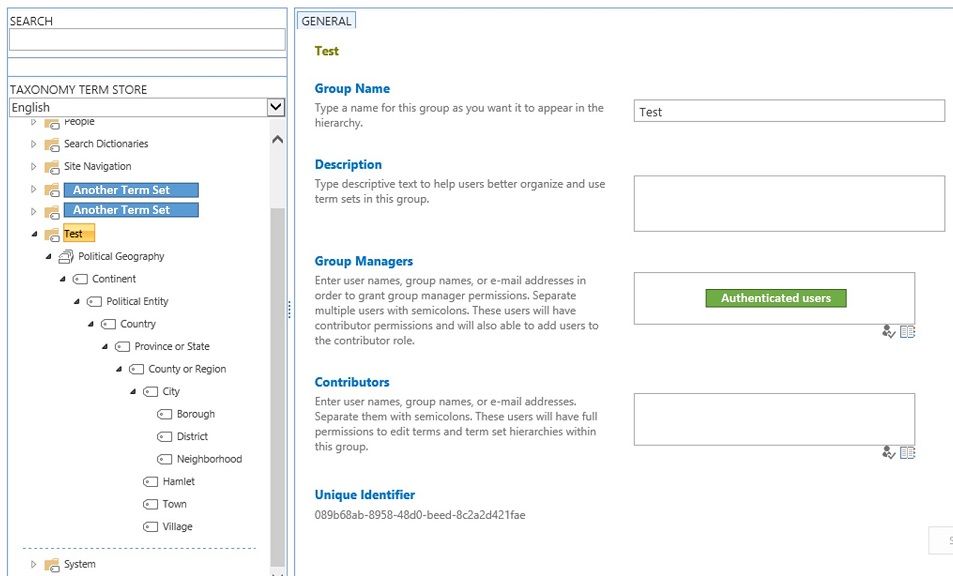
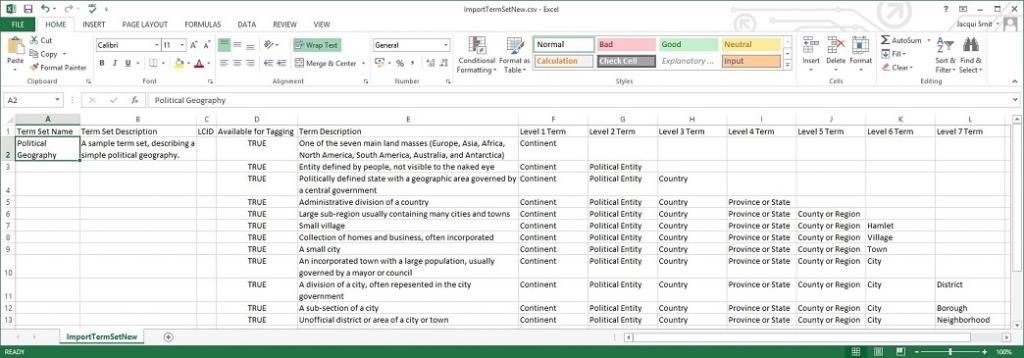
You saved my day! Thank you so much!
ReplyDeleteHi Jax - Thanks. Do you know of any other Excel format that allows us to enter the default and "other" labels for the each term?
ReplyDeleteThanks a lot. I am new to SharePoint and your post solved my issues !
ReplyDeleteUseful article. I want to know best approach to add some new terms to the store without affecting the existing ones. If we import from a file of new values will they be appended to the term store or will the entries in the file replace all existing entries?
ReplyDeleteUnfortunately,
ReplyDeleteThe new entries replace existing entries,I am trying to find a solution for this...
The great website and information shared are also very appreciable.
ReplyDeletebeth dutton coat
Pretty good post. I have really enjoyed reading your blog posts.Any way Here I am Specialist in Manufacturing of Movies, Gaming, Casual, Faux Leather Jackets, Coats And Vests See Sons Of Anarchy Vest
ReplyDeleteMalatya
ReplyDeleteKırıkkale
Aksaray
Bitlis
Manisa
İFHE
Diyarbakır
ReplyDeleteKırklareli
Kastamonu
Siirt
Diyarbakır
200T4O
Van
ReplyDeleteizmir
Artvin
Tunceli
Eskişehir
Z8O8HT
görüntülü.show
ReplyDeletewhatsapp ücretli show
JLU3S
33458
ReplyDeleteNevşehir Şehirler Arası Nakliyat
Afyon Evden Eve Nakliyat
Mexc Güvenilir mi
Niğde Şehirler Arası Nakliyat
Mefa Coin Hangi Borsada
Gölbaşı Fayans Ustası
Mamak Fayans Ustası
Bilecik Şehir İçi Nakliyat
Pi Network Coin Hangi Borsada
75A7D
ReplyDeleteSakarya Şehir İçi Nakliyat
Antalya Evden Eve Nakliyat
Antalya Lojistik
Bayburt Lojistik
Hamster Coin Hangi Borsada
Sakarya Parça Eşya Taşıma
Antep Evden Eve Nakliyat
Zonguldak Lojistik
Bayburt Şehir İçi Nakliyat
939A2
ReplyDeletebinance %20
BE9D6
ReplyDeleteBitcoin Kazma
Bitcoin Nasıl Para Kazanılır
resimlimag.net
Yeni Çıkan Coin Nasıl Alınır
Coin Nasıl Çıkarılır
Madencilik Nedir
Coin Kazanma Siteleri
Bulut Madenciliği Nedir
Binance Para Kazanma
5C2F7
ReplyDeleteerzincan yabancı sohbet
yabancı sohbet
adıyaman kadınlarla sohbet
görüntülü sohbet
çanakkale yabancı görüntülü sohbet
burdur sesli sohbet siteleri
sesli sohbet sitesi
rize görüntülü sohbet odaları
niğde telefonda görüntülü sohbet
E2D32
ReplyDeletekars parasız sohbet
görüntülü sohbet uygulama
bitlis sesli sohbet odası
mardin sesli sohbet odası
uşak ücretsiz görüntülü sohbet uygulamaları
diyarbakır tamamen ücretsiz sohbet siteleri
sohbet uygulamaları
osmaniye sesli sohbet siteler
görüntülü sohbet kadınlarla
8B1C4
ReplyDeleteısparta rastgele sohbet odaları
bartın random görüntülü sohbet
Hatay Parasız Görüntülü Sohbet Uygulamaları
görüntülü sohbet canlı
yozgat canlı sohbet bedava
şırnak en iyi ücretsiz görüntülü sohbet siteleri
nevşehir mobil sohbet siteleri
Amasya Mobil Sohbet Sitesi
bingöl telefonda kızlarla sohbet
5D898
ReplyDeletebalıkesir yabancı görüntülü sohbet uygulamaları
bursa sesli sohbet mobil
edirne telefonda kadınlarla sohbet
bolu mobil sohbet siteleri
tunceli ücretsiz görüntülü sohbet uygulamaları
Diyarbakır Sesli Sohbet Siteleri
afyon bedava sohbet uygulamaları
sinop sesli sohbet siteler
görüntülü sohbet canlı
62074
ReplyDeleteMeta Coin Hangi Borsada
Dxy Coin Hangi Borsada
Threads Beğeni Hilesi
Soundcloud Takipçi Satın Al
Görüntülü Sohbet Parasız
Nonolive Takipçi Hilesi
Cate Coin Hangi Borsada
Binance Komisyon Ne Kadar
Big Wolf Coin Hangi Borsada
افران الغاز D7c9ItSFwk
ReplyDeleteشركة مكافحة حشرات بخميس مشيط yjWBBk1cH9
ReplyDeleteتنظيف مجالس Ax1kZfXSXC
ReplyDeleteشركة عزل اسطح بجازان L9993IwJt9
ReplyDeleteشركة صيانة افران m0198U7wT0
ReplyDeleteتسليك مجاري بالهفوف pOlbTUfWJ6
ReplyDeleteشركة عزل مواسير المياه بالجبيل aoWq4d2RG3
ReplyDeleteشركة تنظيف شقق بالجبيل W4OcTf52kv
ReplyDelete<a href="https://alryan-services
ReplyDelete2281673A11
ReplyDeletetakipçi satın al türk
44142113E7
ReplyDeletetiktok bot atma
4964F01E47
ReplyDeleteinstagram takipçi yükseltme
2C9E09A49A
ReplyDeleteorganik türk takipçi
4977DEF459
ReplyDeletebayan takipçi satın al
Referans Kimliği Nedir
Pasha Fencer Hediye Kodu
PK XD Elmas Kodu
MLBB Hediye Kodu
Yalla Hediye Kodu
Pubg Hassasiyet Kodu
Eti Mutlu Kutu Kodları
Kaspersky Etkinleştirme Kodu
950428B788
ReplyDeletetelegram coin grupları güvenilir mi
yatırımsız coin kazan
tıklayarak coin kazan
telegram coin botları
telegram coin kazma
شركة تنظيف بالجبيل B7uL0PfpAw
ReplyDelete6976304DCE
ReplyDeleteYeni Kripto Telegram Botları
En İyi Telegram Airdrop Oyunları
Telegram Güvenilir Airdrop Oyunları
Telegram Para Kazanma
Binance Hesabi Acma
A86ED577D6
ReplyDeletemobil ödeme takipçi al
beğeni satın al
instagram takipçi
organik takipçi
twitter takipçi
659B9C8B26
ReplyDeletedüşmeyen gerçek takipçi
youtube beğeni satın al
telafili takipçi
yabancı takipçi
güvenilir takipçi
A6442273AE
ReplyDeletefake takipçi
begeni satin al
instagram takipçi
instagram takipçi
aktif takipçi